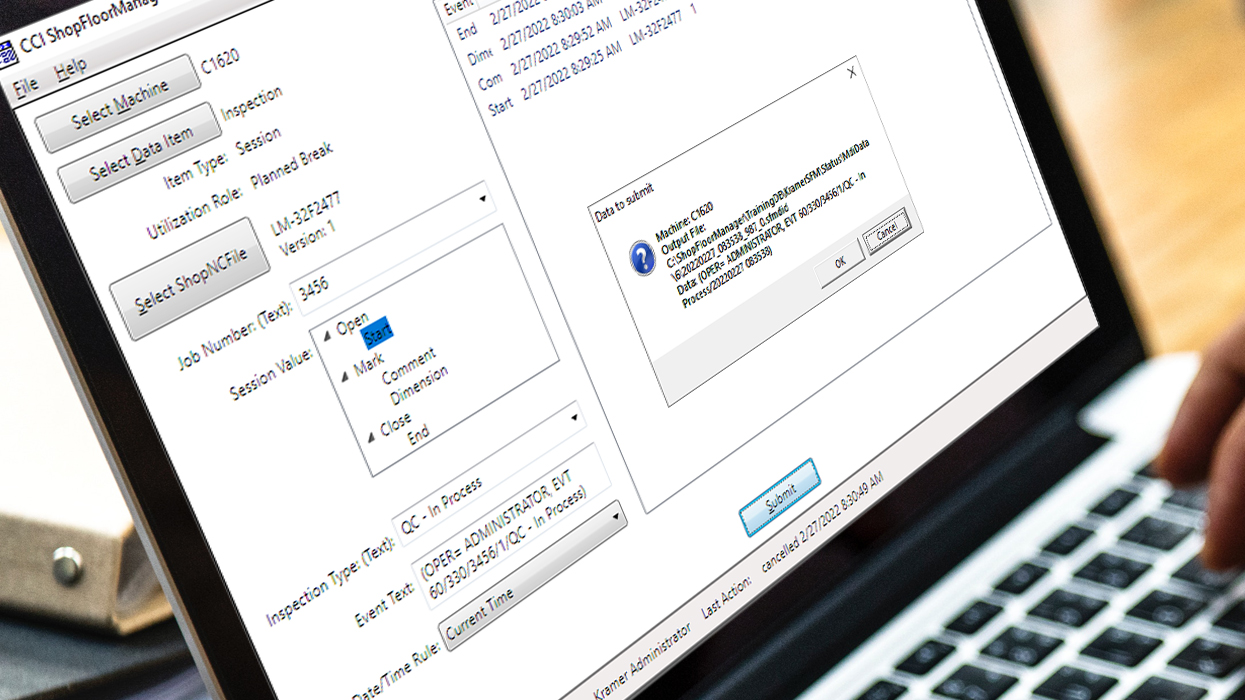

ShopFloorMDI
ShopFloorMDI is fully integrated into ShopFloorManager's Architecture inheriting the intrinsic: foundational features, security, intra-operability, look and feel, internal data exchange and document control mechanisms as does the rest of ShopFloorManager's Applications!
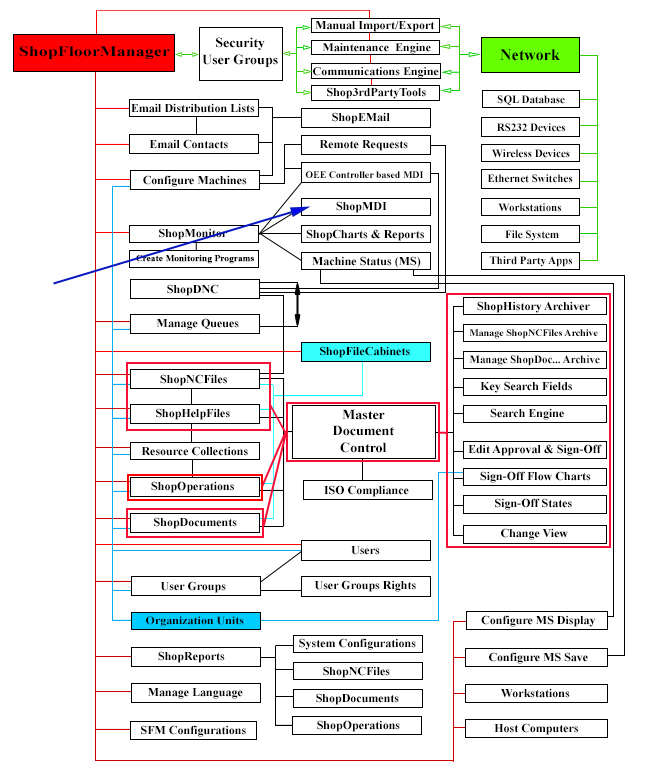
Note: Interrogate the Graphic above to investigate the various Application's Intra-Relationships by clicking on the Rectangles.
ShopFloorMDI is an Application that executes ShopFloorMonitoring Programs for manually entering information(Usually Shop Non-Production Events) that are relevant to production status on the Shopfloor. These Events effect Quality, Production, Efficiency, Machine Effectiveness, Performance, Maintenance, Material Handling, etc.
Any Events entered into ShopFloorMDI are displayed in real-time via real-time ShopFloorCharts & ShopFloorReports, Machine Status , ShopFloorReports: Configurations, etc. reflecting the real-time production state of your shop.
Note: ShopFloorMonitoring Programs are customer created reflecting the actual needs of a particular manufacturing facility not a pre-configured program based on what someone else determines as your needs.
There are ways to input OEE Planned & Unplanned Events other than ShopFloorMDI, but these are not feasible (see below) with the exception of OEE-Controller base MDI Files.
Why not just use the Macros to DPRNT information?
Once DPRINTs are inserted within a ShopNCFile they are static for the most part even though there are other ways available to read internal controller data via Macros, it is Controller by Controller Dependent and requires ShopNCFile by ShopNCFile insertion of customized DPRINTs. Doable but can be a pain!
As an example, even if internal Macros can report that a Machine has stopped it can’t provide reasons for the stoppage. This problem also applies to hardware that monitors these points!
How can you address these situations to complement collecting Machine Events via Macro/DPRINTS while collecting other valuable activities, data & events that effect Production?
How can you make this information available in real-time, so personnel are aware of these non-macro generated events so they can address any problems immediately?
ShopFloorMDI addresses these issues with real-time updating of a combination of Machine Status, ShopFloorReports: Configurations, ShopFloorCharts & ShopFloorReports!
Let’s investigate how ShopFloorMDI is used in the following pages!

Click on the Manual Data Entry Icon and the following Window is displayed.
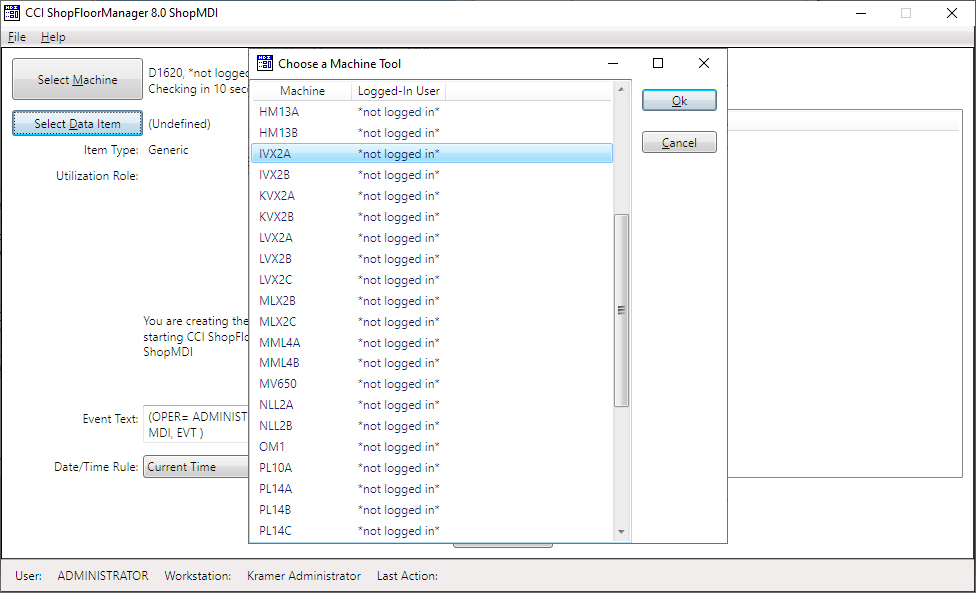
Note: Interrogate the Graphic above to investigate ShopFloorMDI Details.
We are going to select a different Machine other then the one Displayed(D1620). Click on the "Select Machine" Button and select Machine IVX2A from the displayed list. Click the OK Button and the following Window is displayed.
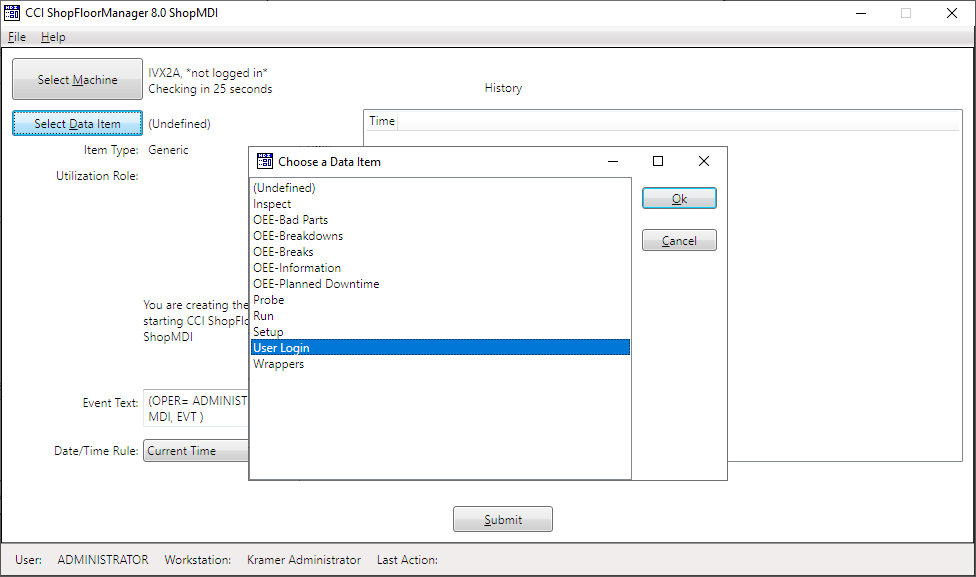
Note: Interrogate the Graphic above to investigate ShopFloorMDI Details.
We are going to select a Monitoring Program, User Login, that allows a User to login as the present User. This is not necessarily the User that Opened ShopFloorMDI.
It's possible that the User who opened ShopFloorMDI opened it for a group of users who do not have the Rights to open ShopFloorMDI but needed it to enter OEE data for their Machine Tools!
Click on the Select Data Item Button and select the "User Login" Data Item and click on the OK Button and the following Window will be displayed.
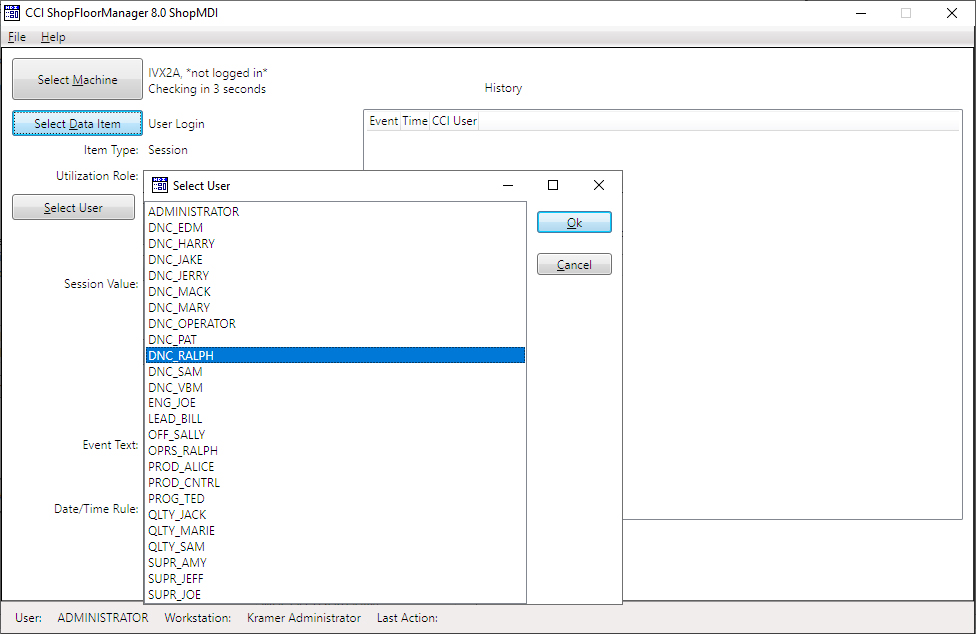
Note: Interrogate the Graphic above to investigate ShopFloorMDI Details.
Now click the Select User Button and select the User DNC_RALPH and click the OK Button and the following Window will be displayed.
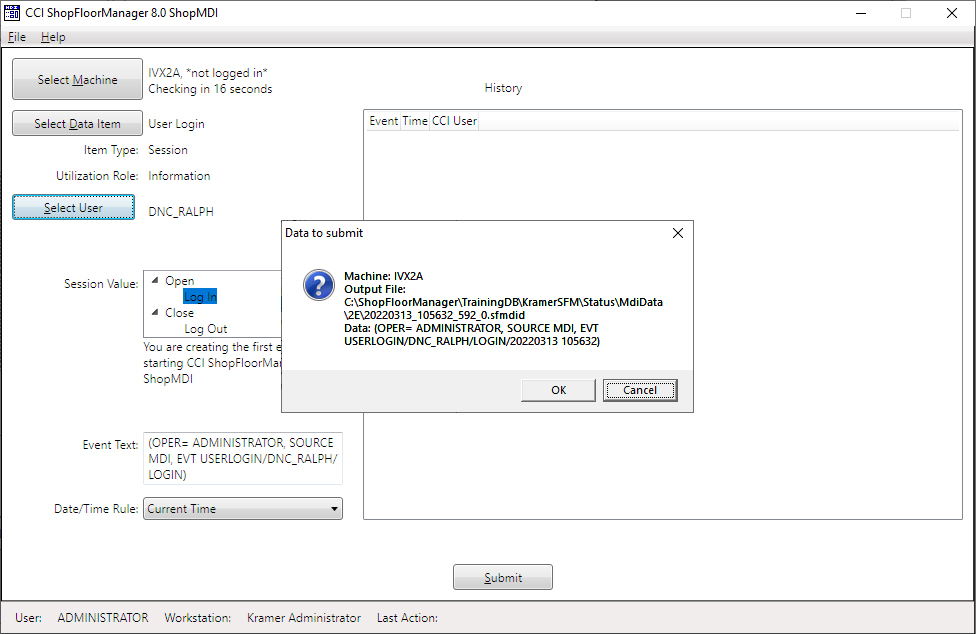
Note: Interrogate the Graphic above to investigate ShopFloorMDI Details.
Now click on the Submit Button to login the User DNC_RALPH and the "Data to submit Window" is displayed.
Click on the OK button and the following Window is displayed.
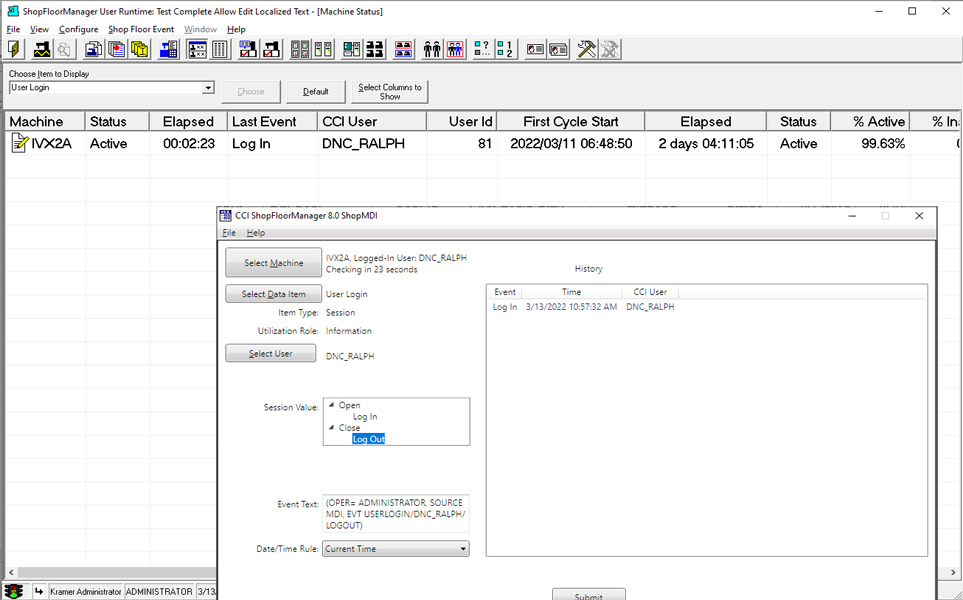
Note: Interrogate the Graphic above to investigate ShopFloorMDI Details.
We have included the "Machine Status" Window and the "Data Item"(Monitoring Program) User Login that displays the login status of all configured machine tools.
The ShopFloorMDI Window also displays this Event in its History Window.
Monitoring Program Run
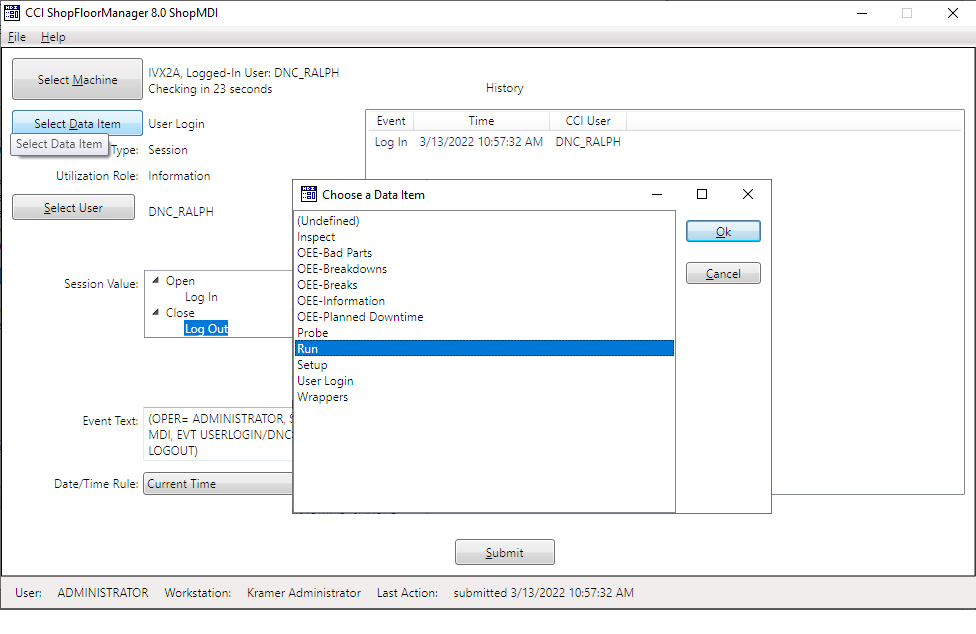
Note: Interrogate the Graphic above to investigate ShopFloorMDI Details.
There are a several ShopFloorMonitoring Programs to demonstrate ShopFloorMDI's use but our main focus will be the two Data Items (ShopFloorMonitoring Programs), Run & Planned Breaks.
Our main objective is to demonstrate the "Planned Breaks" program which is similar in operation to the others, but before proceeding let’s investigate the default Monitoring Program "Run".
The use of the Monitoring Program Run will give you a basic understanding of how ShopFloorMDI operates.
Click on the OK Button and the following Window will be displayed.
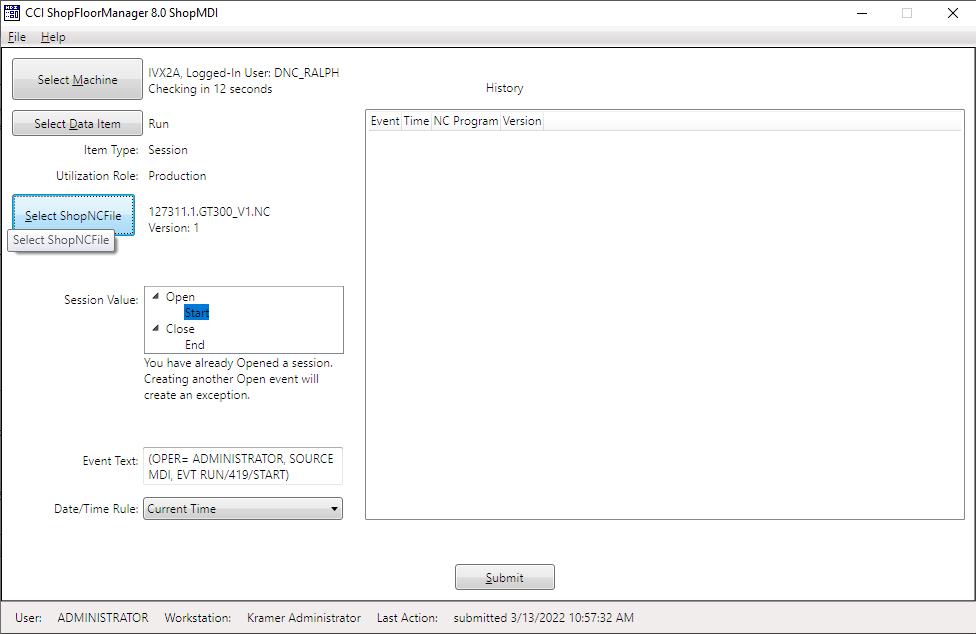
Note: Interrogate the Graphic above to investigate ShopFloorMDI Details.
When choosing the Default Data Item "Run" the only Events it generates are: Start & End! It's Utilization Role is Production.
Utilization Roles:
Note: See The User Manual for more information on Sessions & Utilization Roles!
We need to select a specific ShopNCFile to associated with the Machine IVX2A to collect production events! Click on the Select ShopNCFile Button in the following Window.
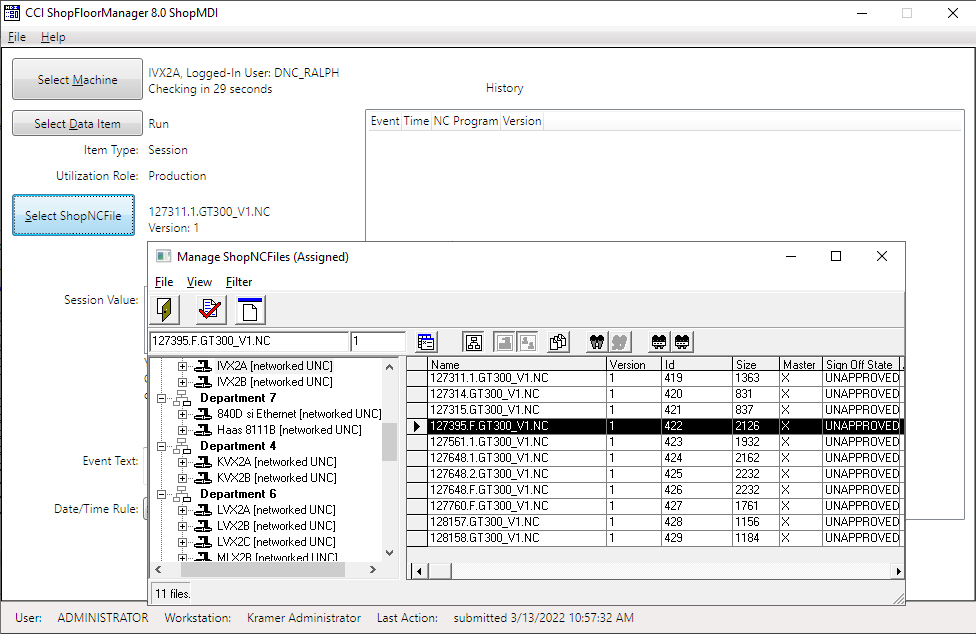
Note: Interrogate the Graphic above to investigate ShopFloorMDI Details.
From the displayed Window "Manage ShopNCFiles (Assigned)" we will choose the ShopNCFile 127395.F.GT300_V1.NC. Click the Icon with the Red Check and the following Window will be displayed.
The displayed Form automatically displays only the ShopNCFiles associated with the selected Machine Tool.
Note: The above view may be different than your view. For more information about configuring different views click on this link!
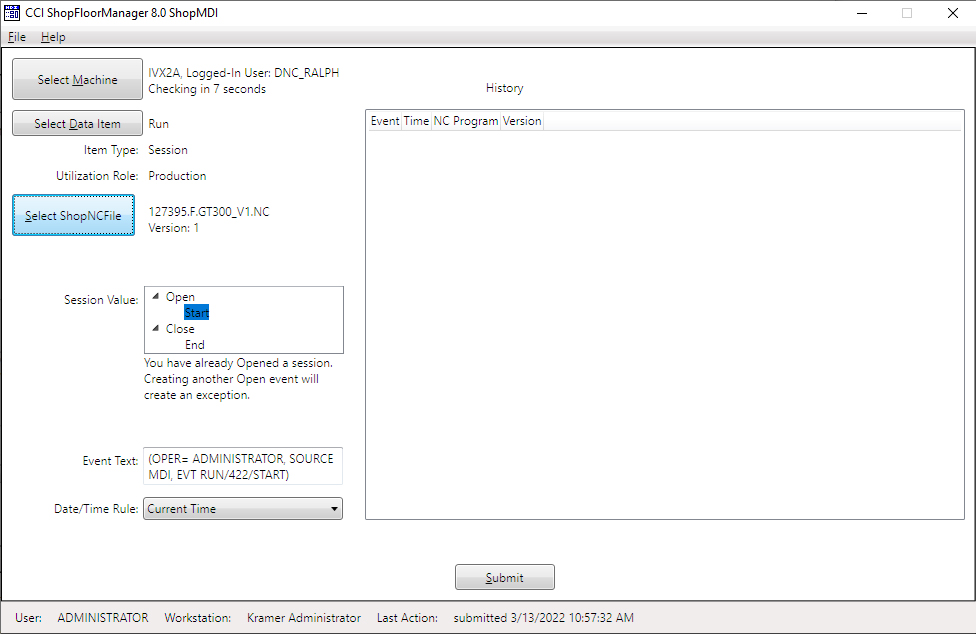
Note: Interrogate the Graphic above to investigate ShopFloorMDI Details.
ShopFloorMDI now has all of the information & data it needs to start a normal Run Session. If you hadn’t configured this App with the minimum required data entry/selections, you would not have been able to submit any events to ShopFloorMonitoring. I.E. The Submit Button would not be activated!
In general, ShopFloorMDI would not be used to collect Production information on Machines that Support DPRINTs but could be used on Manual Machines if the cycle times are not too short.
For example, if you were creating parts every few minutes, ShopFloorMDI could be to disruptive to record Start & End Events for Manual Machines but if you are producing parts every 20 minutes or so it could make sense!
For our demonstration we will use the ShopFloorMDI to output the equivalent Production Events normally output by CNC DPRNTs.
In the following "Views" we will displaying ShopFloorMDI & the "Machine Status" Windows together better demonstrating their interactions.
Machine Status
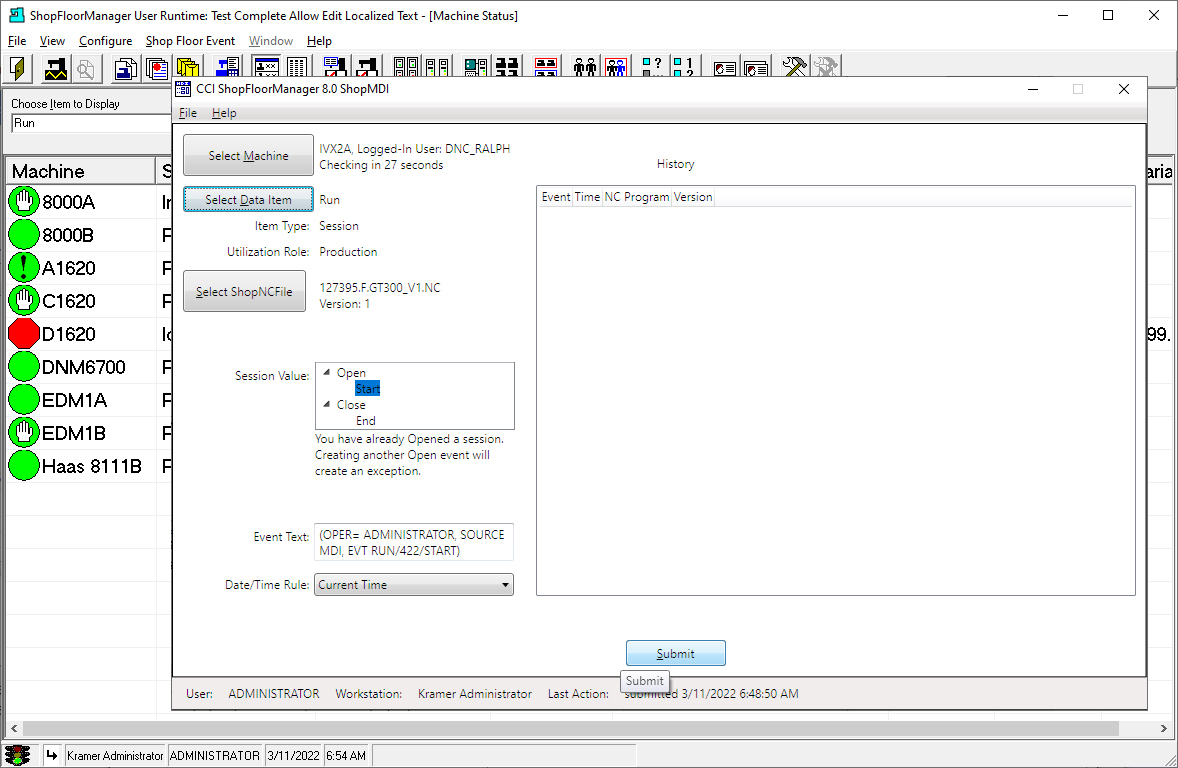
Note: Interrogate the Graphic above to investigate ShopFloorMDI Details.
The Machine Status Window is displayed beneath the ShopFloorMDI and is presently displaying various Icons which indicates the Machine's different Production States! See Machine Status for more information on Icon images and our User Manual for a detailed description of their meanings!
We will start by selecting the Start Icon in ShopFloorMDI "Session Value" Window which is just below the Open Icon.
Click on the Submit Button and the following Window will be displayed.
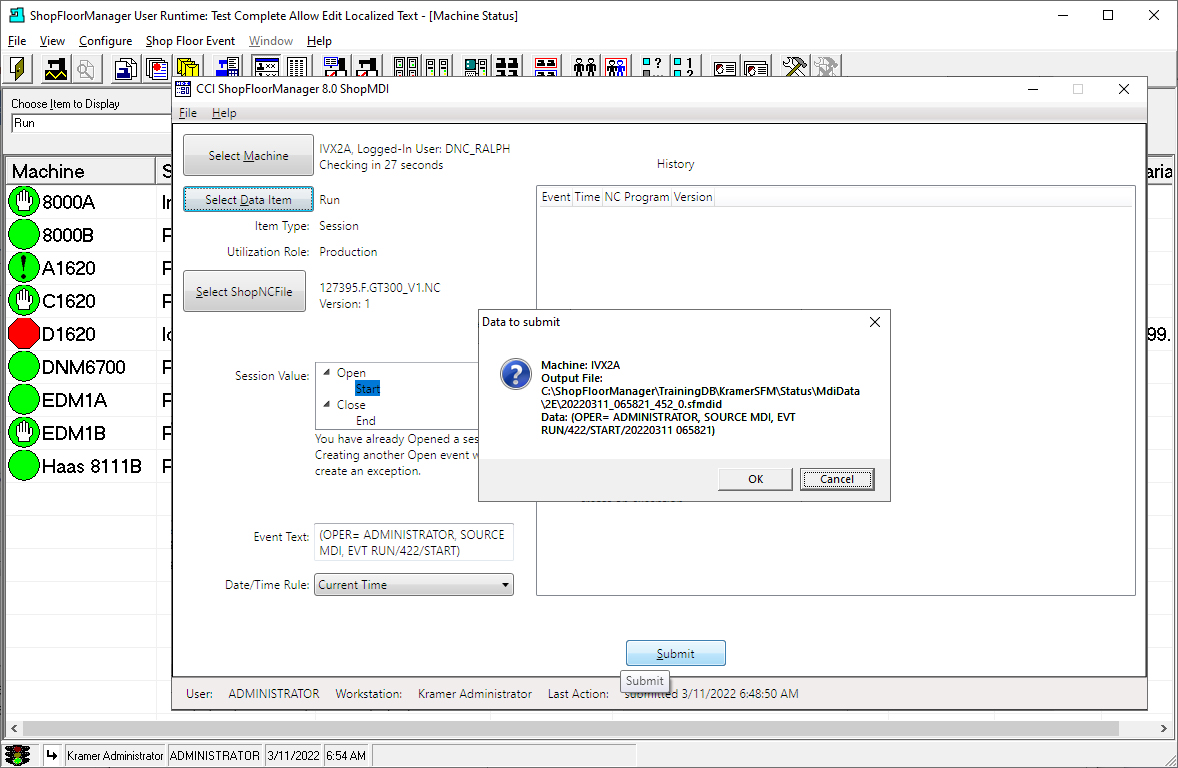
Note: Interrogate the Graphic above to investigate ShopFloorMDI Details.
A "Data to submit" Form is displayed giving you a chance to Submit or Cancel. Click the OK Button to submit the "Event" to ShopFloorMonitoring.
Event Structure: (OPER= ADMINISTRATOR, SOURCE MDI, EVT RUN/422/START)
This is the Event a Machine Tool would output using DPRINTs possibly minus the "OPER= ADMINISTRATOR" for Machine IVA2A.
Click the OK Button and the following Window is displayed!
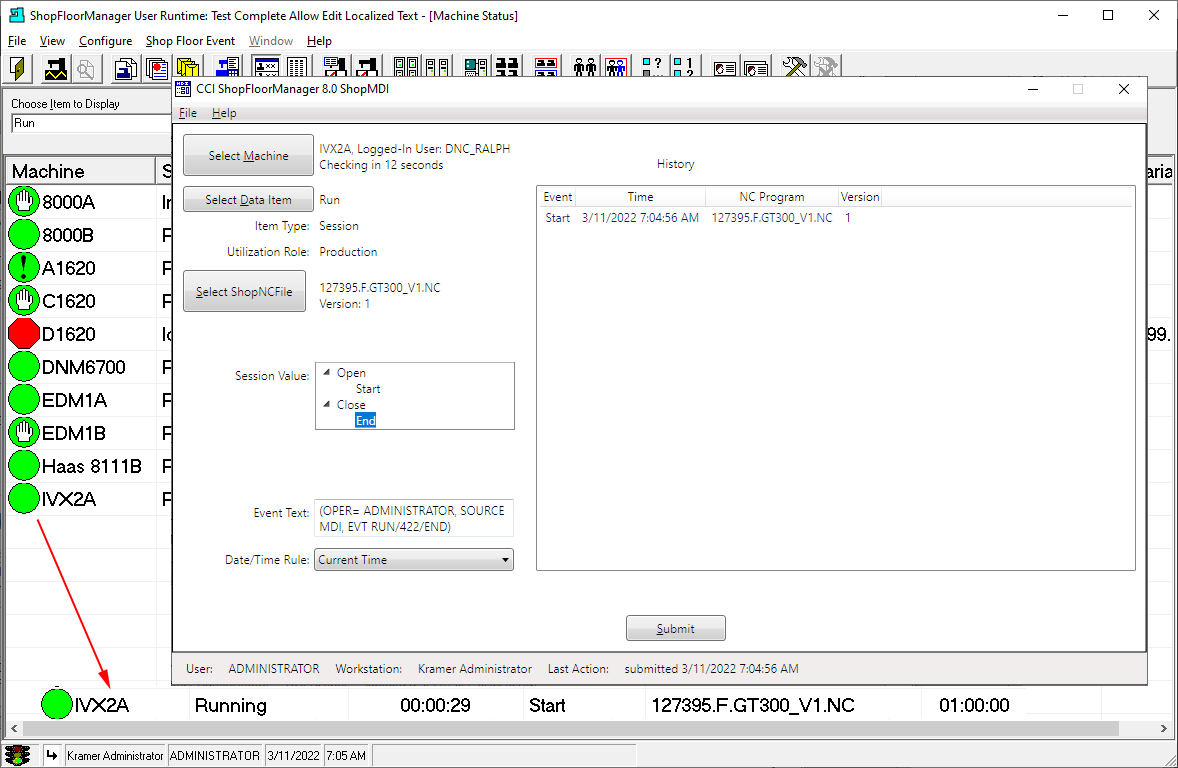
Note: Interrogate the Graphic above to investigate ShopFloorMDI Details.
The Machine Status Window displays a green circle in front of the Machine IVX2A indicating it is in the Running State. If you look at the ShopFloorMDI History Window, right-hand Pane, and compared it to the Machine Status Window you would see the same Event Data, see the RED Arrow, that was submitted to ShopFloorMonitoring!
Let’s finish the Run Cycle. See the next Page!
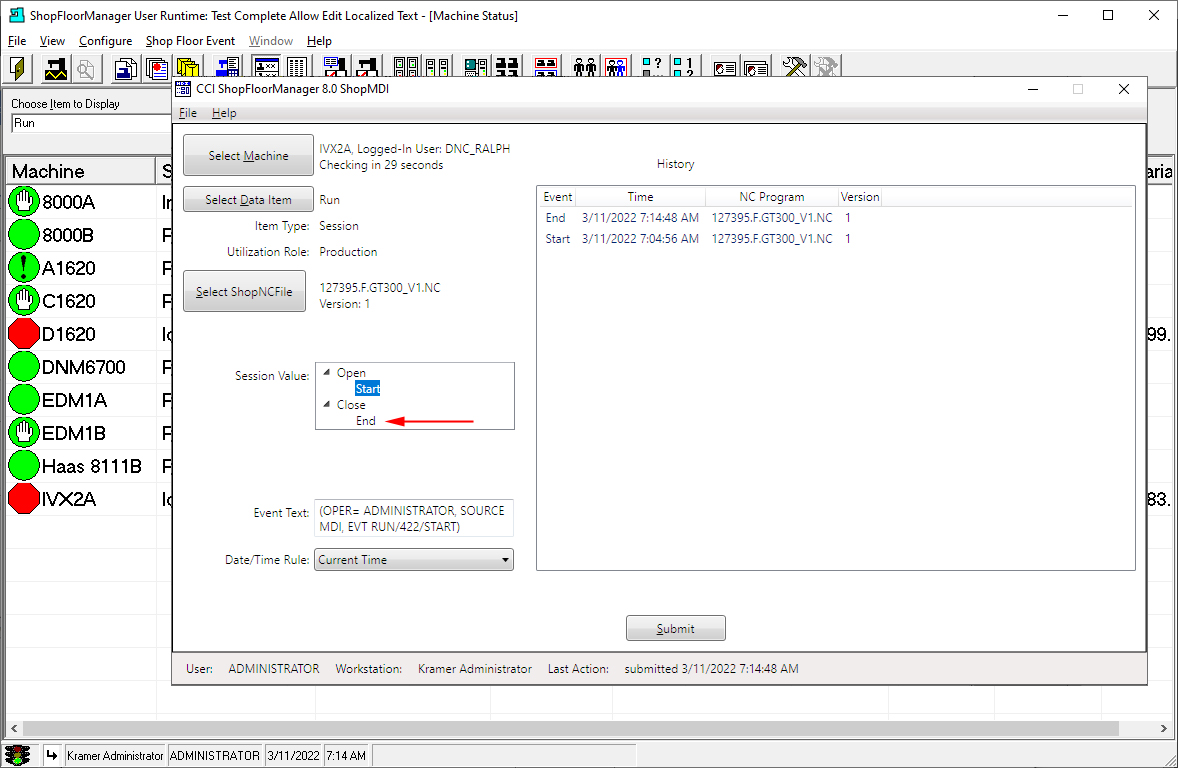
Note: Interrogate the Graphic above to investigate ShopFloorMDI inputting OEE Data.
Highlight the End Icon, RED Arrow above, and click the Submit Button and above ShopFloorMDI is displayed!
Notice that the Machine Status Window is displaying a RED Hexagon indicating the Machine IVX2A is not running and has completed a cycle.
You can see the last Event sent to ShopFloorManager in the ShopFloorMDI History Window.
This brief side track should provide a feeling for what a ShopFloorMonitoring Program is & does!
Next, let’s select the ShopFloorMonitoring Program(Data Item) OEE-Planned Downtime!
Planned Downtime
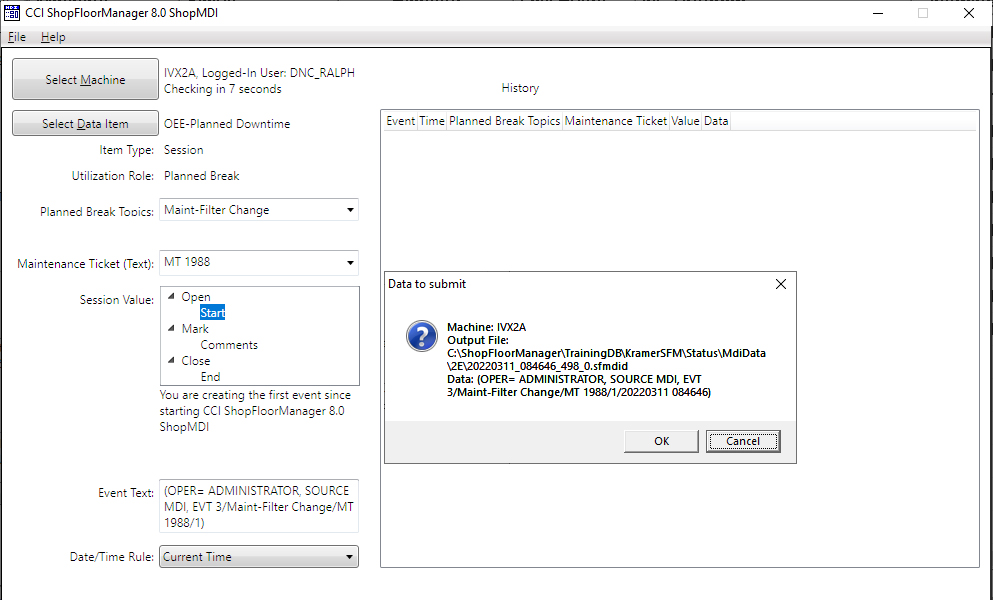
Note: Interrogate the Graphic above to investigate ShopFloorMDI Details.
We have reconfigure ShopFloorMDI to execute the "OEE-Planned Downtime" Monitoring Program using the following Steps:
ShopFloorMDI Configuration:
After reconfiguring ShopFloorMDI the above Window is displayed. Click the Start Icon and the "Data to submit" Form is displayed. Click the OK button!
The "OEE-Planned Downtime" Program is Active. We can start inputting data using the ShopFloorMDI.
See ShopFloorCharts & ShopReport, ShopFloorReports & Machine Status Window visually displaying the effects of entering data into ShopFloorMDI.
Also look at OEE Controller base MDI for additional information on other data input methods!
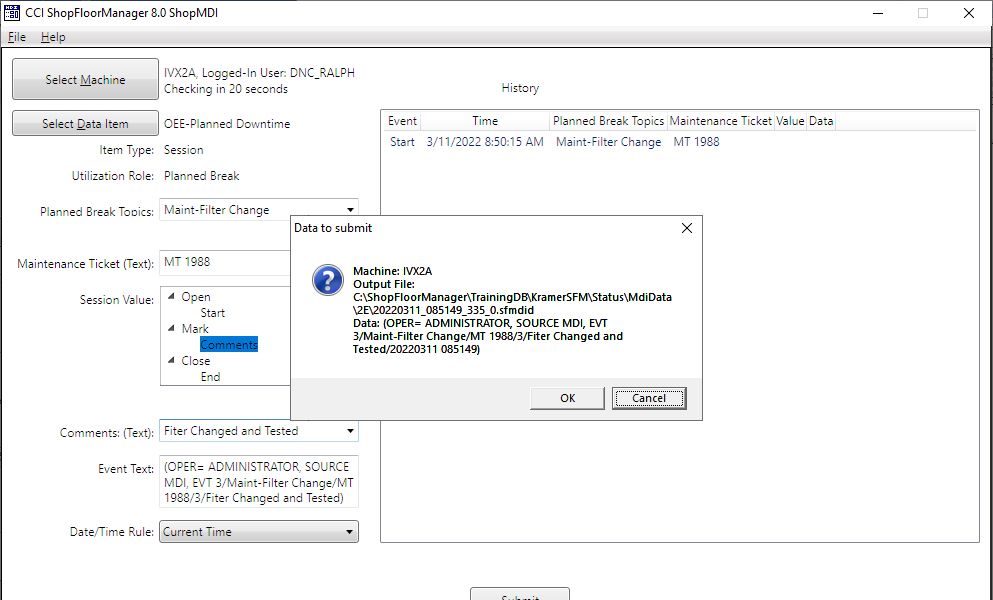
Note: Interrogate the Graphic above to investigate ShopFloorMDI Details.
Notice that the Start Event details are displayed in the right-hand History Pane!
We will add the Comment "Filter Changed and Tested" to the Comments Text Area, click the Submit Button and then the OK Button and this OEE Data is submitted to ShopFloorMonitoring.
Note: The Comment Icon should have been automatically highlighted but if it is not, click & highlight!
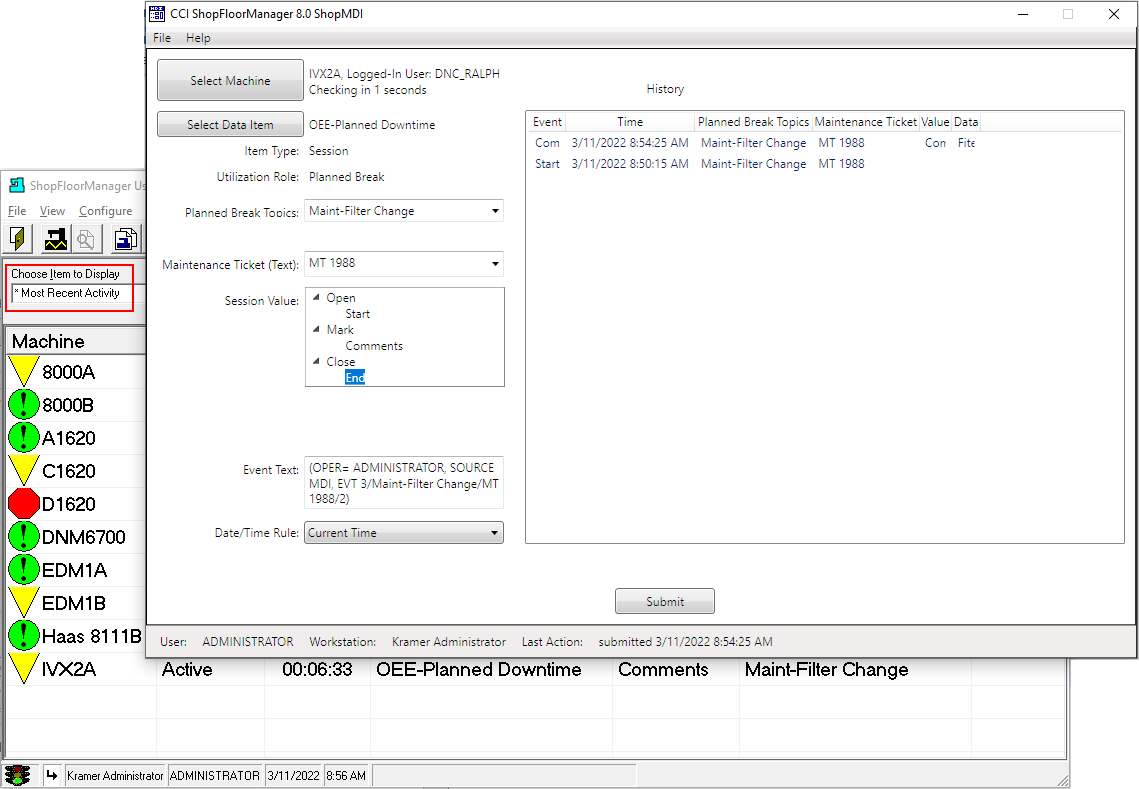
Note: Interrogate the Graphic above to investigate ShopFloorMDI Details.
We have overlapped the two Windows to better illustrate using ShopFloorMDI for collecting & submitting OEE-Planned Downtime Information!
You will notice that the Machine Status Window has added a Yellow Triangle (Signifies non-Production Event) with the name of the Monitoring Program being used! We chose the Item to Display(Monitoring Program) "* Most Recent Activity! See the Red Rectangle above and Note below. See the User Manual for more Details!
Note: We have completed using this Monitoring program and are ready to end this Session. We will now highlight the End Icon and click the Submit Button and the following OK Button! This will end the Monitoring Session!
See the following Window which is displayed after submitting this Event!
IVX2A Idle
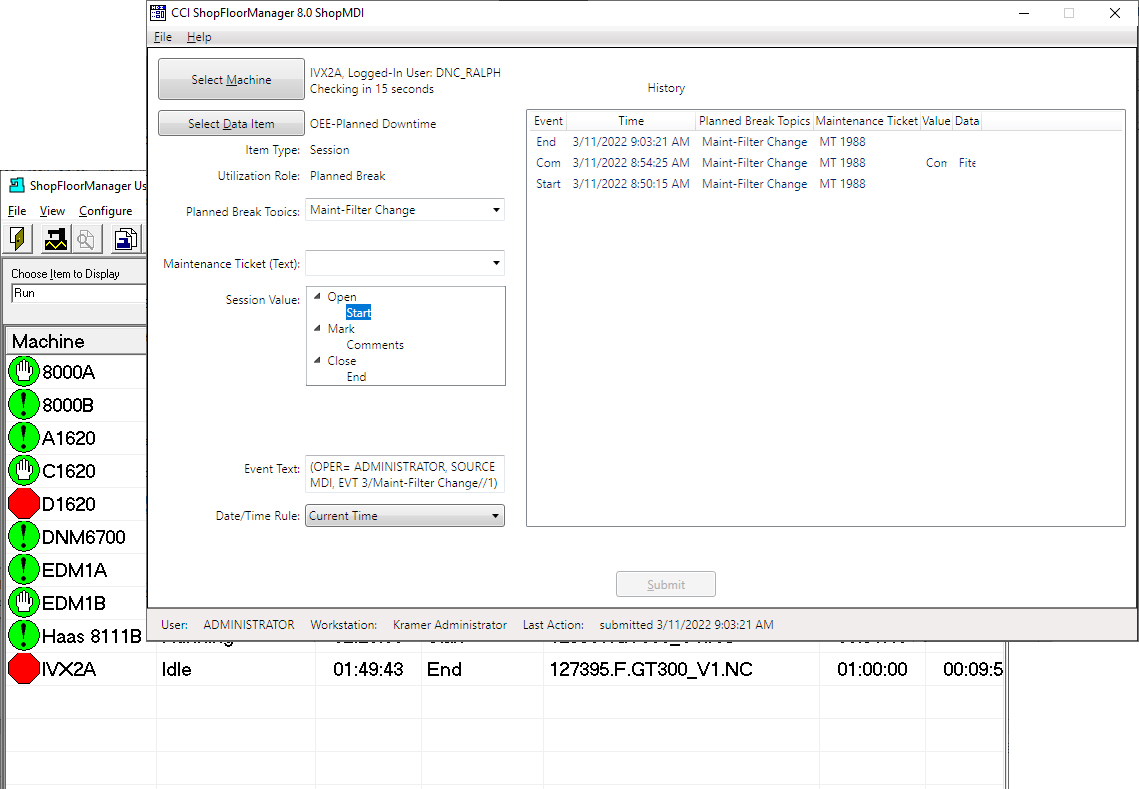
Note: Interrogate the Graphic above to investigate ShopFloorMDI Details.
As you can see in the History Window the End Event has been submitted which ends this, Session.
After making this selection the Machine Status Window, Window behind the ShopFloorMDI, displays the IVX2A as Idle indicating the last Monitoring Program is complete.
Note: See our User Manual to investigate how ShopFloorCharts & ShopFloorReports provide more Real-Time information for locating production bottle necks and improve shop Quality, Equipment Effectiveness, Efficiencies, Performance & OEE Goals!